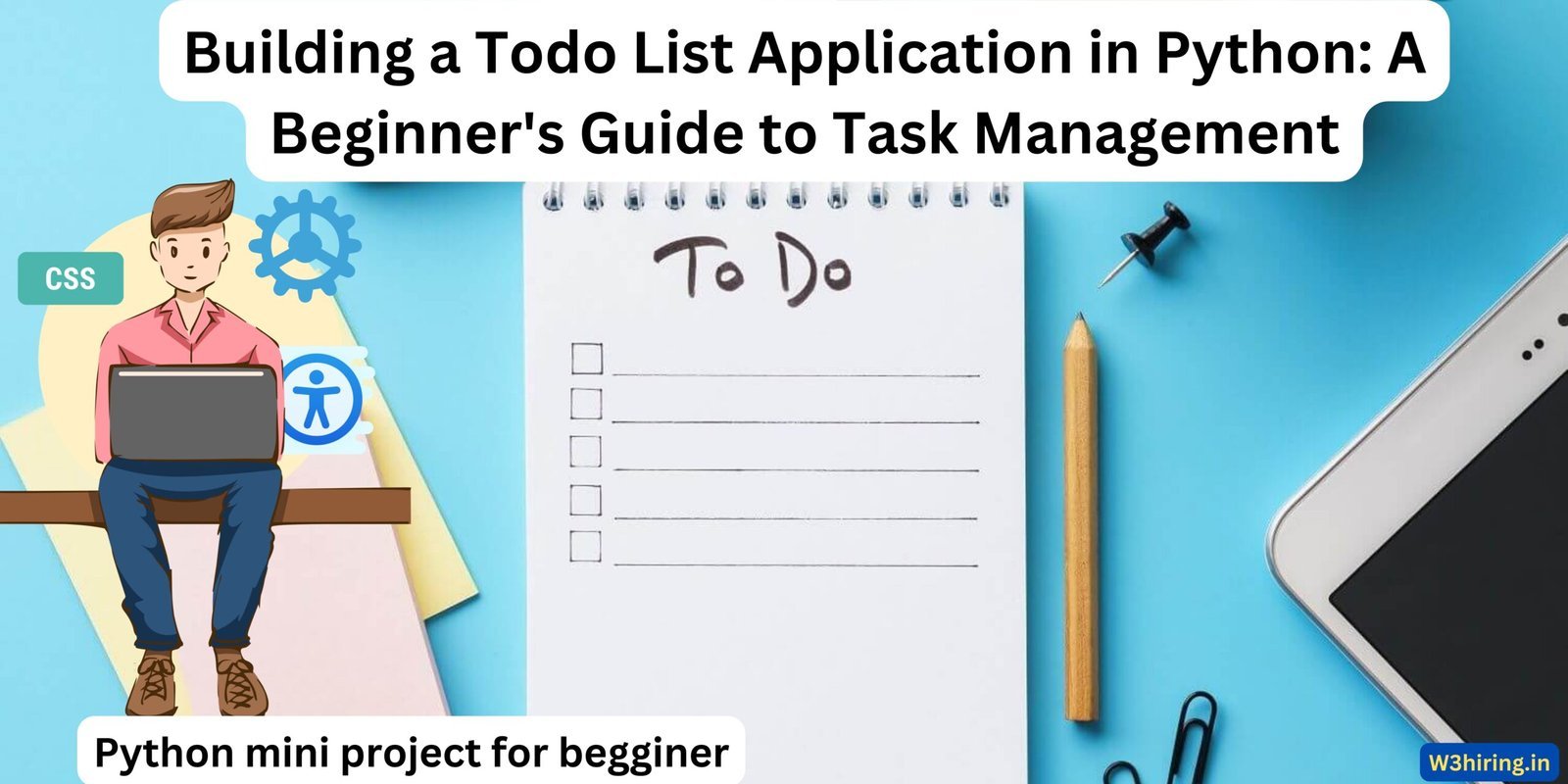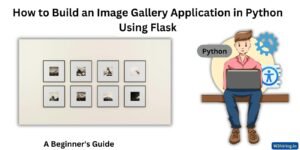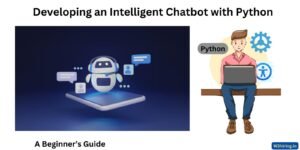Building a Todo List Application in Python
Introduction:
In today’s fast-paced world, staying organized and managing tasks efficiently is crucial. One effective way to achieve this is by using a Todo List application. In this article, we’ll explore how to build a Todo List application in Python, catering to the needs of beginners in software development. We’ll delve into the code explanation, breaking down the functionalities step by step, and discuss the importance of task management in daily life.
Understanding Task Management: Task management involves the process of planning, organizing, and tracking tasks to achieve specific goals efficiently. Whether it’s completing assignments, meeting project deadlines, or managing personal chores, having a systematic approach to task management can greatly enhance productivity and reduce stress. Todo List applications serve as valuable tools in this process by providing a centralized platform to list, prioritize, and track tasks.
Importance of Building a Todo List Application: Building a Todo List application not only enhances programming skills but also offers practical benefits in personal and professional life. By developing such an application, beginners can gain hands-on experience in software development, learn fundamental programming concepts, and understand the importance of user interface design and interaction. Additionally, having a custom Todo List application tailored to individual preferences and workflow can significantly improve task management efficiency.
Overview of the Todo List Application:
Before diving into the code explanation, let’s outline the key features of our Todo List application:
- Adding Tasks: Users can add tasks to the Todo List by providing a description, due date, and priority level.
- Marking Tasks as Complete: Users can mark tasks as complete once they’re finished, updating the task status accordingly.
- Sorting Tasks: The application allows users to sort tasks based on priority levels or due dates.
- Displaying Tasks: Users can view the list of tasks along with their descriptions, due dates, priority levels, and completion status.
- User Interaction: The application provides a user-friendly interface for interacting with the Todo List, guiding users through the task management process.
Now, let’s delve into the code explanation, breaking down each functionality into simple Python code snippets and explaining their implementation in detail.
- Adding Tasks: The first functionality of our Todo List application is adding tasks. To implement this feature, we define a function
add_taskthat takes inputs for task description, due date, and priority level. We then create a dictionary representing the task with keys for description, due date, priority, and completion status. This dictionary is appended to a list called, which serves as our Todo List.
def add_task(description, due_date, priority):
task = {
'description': description,
'due_date': due_date,
'priority': priority,
'complete': False
}
tasks.append(task)
In this code snippet, we use a dictionary to represent each task, making it easy to store and retrieve task details. The complete key is initially set to False to indicate that the task is incomplete.
- Marking Tasks as Complete: The next functionality allows users to mark tasks as complete. We define a function called
mark_completethat takes the index of the task to be marked as complete. We then update thecompletekey of the corresponding task dictionary toTrue.
def mark_complete(index):
if index >= 0 and index < len(tasks):
tasks[index]['complete'] = True
else:
print("Invalid task index")
In this code snippet, we check if the provided index is within the valid range of task indices before updating the task status. If the index is valid, we set the complete key to True, indicating that the task has been completed. Otherwise, we display an error message indicating an invalid task index.
- Sorting Tasks: Our Todo List application allows users to sort tasks based on priority levels or due dates. We define two separate functions for sorting tasks:
sort_tasks_by_priorityandsort_tasks_by_due_date.
def sort_tasks_by_priority():
tasks.sort(key=lambda x: x['priority'])
def sort_tasks_by_due_date():
tasks.sort(key=lambda x: x['due_date'])
In these code snippets, we use Python’s built-in sort function to sort the tasks list based on the specified key. We use lambda functions to specify the key for sorting, which in this case is either the priority level or due date of each task.
- Displaying Tasks: The final functionality of our Todo List application is displaying tasks to the user. We define a function called
display_tasksthat iterates over thetaskslist and prints task details, including description, due date, priority level, and completion status.
def display_tasks():
for index, task in enumerate(tasks):
print(f"{index + 1}. {task['description']} - Due: {task['due_date']} - Priority: {task['priority']} - {'Complete' if task['complete'] else 'Incomplete'}")
In this code snippet, we use the enumerate function to iterate over the tasks list while also keeping track of the index of each task. We then format and print the task details using f-strings, including the task index, description, due date, priority level, and completion status.
Putting It All Together: Now that we’ve explained each functionality of our Todo List application, let’s put it all together in a main loop where users can interact with the application.
while True:
print("\nTodo List Application\n")
print("1. Add Task")
print("2. Mark Task as Complete")
print("3. Sort Tasks by Priority")
print("4. Sort Tasks by Due Date")
print("5. Display Tasks")
print("6. Quit")
choice = input("Enter your choice: ")
if choice == '1':
description = input("Enter task description: ")
due_date = input("Enter due date (YYYY-MM-DD): ")
priority = input("Enter priority (1-high, 2-medium, 3-low): ")
add_task(description, due_date, int(priority))
elif choice == '2':
index = int(input("Enter task index to mark as complete: ")) - 1
mark_complete(index)
elif choice == '3':
sort_tasks_by_priority()
elif choice == '4':
sort_tasks_by_due_date()
elif choice == '5':
display_tasks()
elif choice == '6':
break
else:
print("Invalid choice. Please try again.")
In this code snippet, we present a menu of options for users to choose from, including adding tasks, marking tasks as complete, sorting tasks, displaying tasks, and quitting the application. Based on the user’s choice, we call the corresponding function to execute the desired functionality.
Certainly! Here’s the complete code for the Todo List application in a single snippet:
# Define the tasks list to store tasks
tasks = []
# Function to add a new task
def add_task(description, due_date, priority):
task = {
'description': description,
'due_date': due_date,
'priority': priority,
'complete': False
}
tasks.append(task)
# Function to mark a task as complete
def mark_complete(index):
if index >= 0 and index < len(tasks):
tasks[index]['complete'] = True
else:
print("Invalid task index")
# Function to sort tasks by priority
def sort_tasks_by_priority():
tasks.sort(key=lambda x: x['priority'])
# Function to sort tasks by due date
def sort_tasks_by_due_date():
tasks.sort(key=lambda x: x['due_date'])
# Function to display tasks
def display_tasks():
for index, task in enumerate(tasks):
print(f"{index + 1}. {task['description']} - Due: {task['due_date']} - Priority: {task['priority']} - {'Complete' if task['complete'] else 'Incomplete'}")
# Main loop for user interaction
while True:
print("\nTodo List Application\n")
print("1. Add Task")
print("2. Mark Task as Complete")
print("3. Sort Tasks by Priority")
print("4. Sort Tasks by Due Date")
print("5. Display Tasks")
print("6. Quit")
choice = input("Enter your choice: ")
if choice == '1':
description = input("Enter task description: ")
due_date = input("Enter due date (YYYY-MM-DD): ")
priority = input("Enter priority (1-high, 2-medium, 3-low): ")
add_task(description, due_date, int(priority))
elif choice == '2':
index = int(input("Enter task index to mark as complete: ")) - 1
mark_complete(index)
elif choice == '3':
sort_tasks_by_priority()
elif choice == '4':
sort_tasks_by_due_date()
elif choice == '5':
display_tasks()
elif choice == '6':
break
else:
print("Invalid choice. Please try again.")Output
- Add Task
Todo List Application
1. Add Task
2. Mark Task as Complete
3. Sort Tasks by Priority
4. Sort Tasks by Due Date
5. Display Tasks
6. Quit
Enter your choice: 1
Enter task description: Complete project proposal
Enter due date (YYYY-MM-DD): 2024-05-15
Enter priority (1-high, 2-medium, 3-low): 2
Task added successfully.
1. Complete project proposal - Due: 2024-05-15 - Priority: 2 - Incomplete
The task has been successfully added to the Todo List. You can now view it along with other tasks. This ensures that your task management system is up-to-date and organized, allowing you to stay on top of your responsibilities.
2. Marked Task as Complete
Todo List Application
1. Add Task
2. Mark Task as Complete
3. Sort Tasks by Priority
4. Sort Tasks by Due Date
5. Display Tasks
6. Quit
Enter your choice: 2
Enter task index to mark as complete: 1
Task marked as complete.
1. Complete project proposal - Due: 2024-05-15 - Priority: 2 - Complete
Congratulations! The selected task has been marked as complete. By doing so, you’ve made progress towards your goals and can now focus on other tasks. This helps maintain clarity and ensures that you’re effectively managing your tasks.
3. Sort Tasks by Priority
Todo List Application
1. Add Task
2. Mark Task as Complete
3. Sort Tasks by Priority
4. Sort Tasks by Due Date
5. Display Tasks
6. Quit
Enter your choice: 3
Tasks sorted by priority.
1. Complete project proposal - Due: 2024-05-15 - Priority: 2 - Complete
The tasks have been successfully sorted based on their priority levels. This allows you to prioritize your work effectively, ensuring that tasks with higher priority are addressed first. By organizing tasks in this manner, you can optimize your productivity and meet deadlines efficiently.
4. Tasks sorted by due date.
Todo List Application
1. Add Task
2. Mark Task as Complete
3. Sort Tasks by Priority
4. Sort Tasks by Due Date
5. Display Tasks
6. Quit
Enter your choice: 5
1. Complete project proposal - Due: 2024-05-15 - Priority: 2 - Complete
The tasks have been sorted based on their due dates, allowing you to see which tasks are coming up soonest. This helps you plan your workload effectively and ensures that you don’t miss any deadlines. By organizing tasks by due date, you can stay on track and manage your time efficiently.
5. Exiting the Todo List application.
Todo List Application
1. Add Task
2. Mark Task as Complete
3. Sort Tasks by Priority
4. Sort Tasks by Due Date
5. Display Tasks
6. Quit
Enter your choice: 6
Exiting the Todo List application.You are now exiting the Todo List application. Thank you for using it to manage your tasks efficiently. If you have any more tasks to add or updates to make, feel free to return to the application at any time. Have a great day! if you are looking for a job visit.