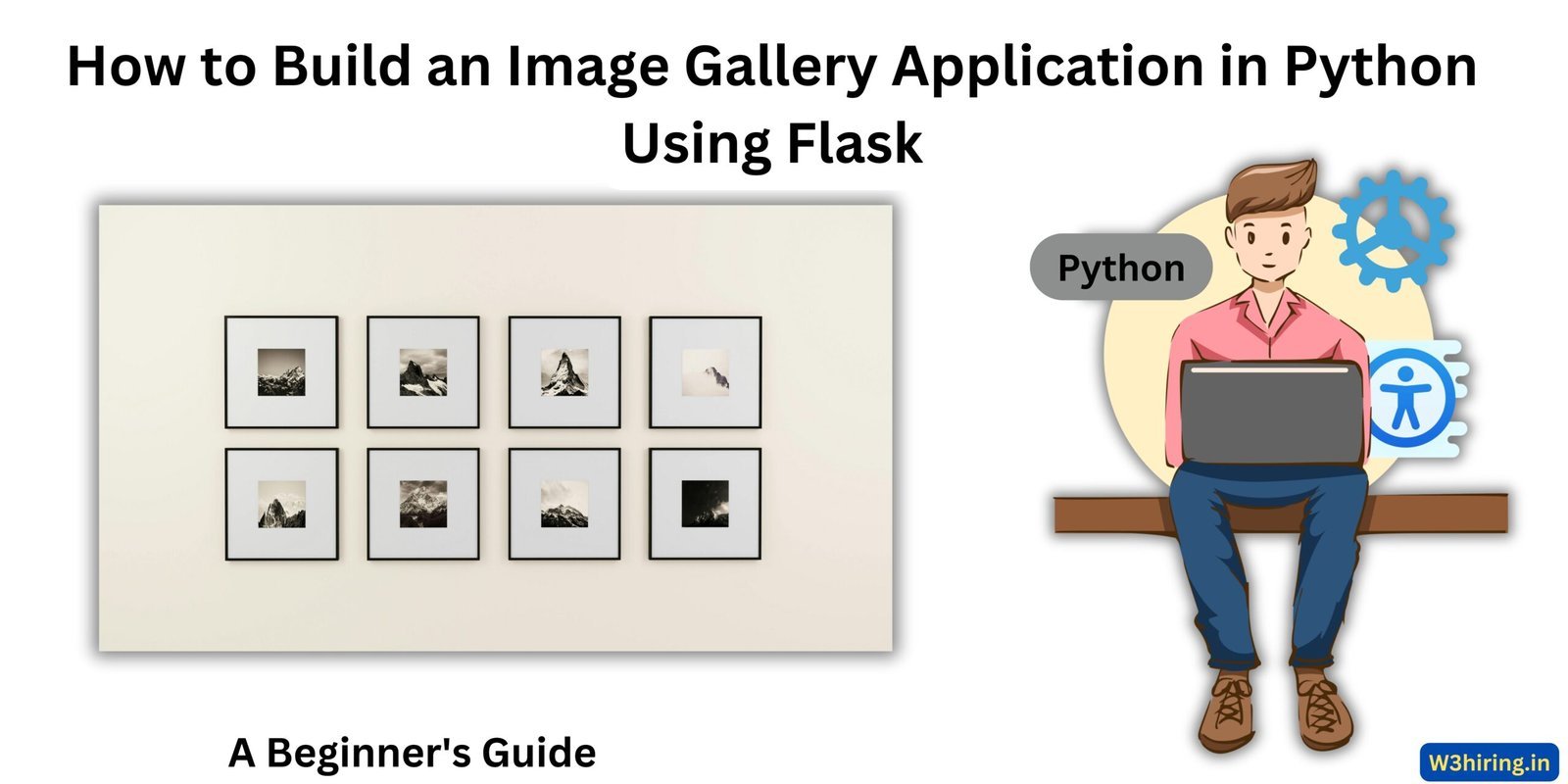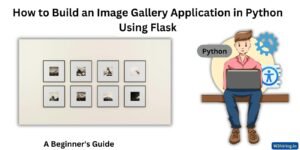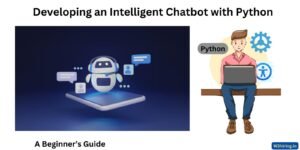To build an Image Gallery application where users can upload, view, and manage images, we can use Python as the backend technology, employing frameworks like Flask or Django. For this explanation, I’ll focus on Flask because it is lightweight, easy to set up, and flexible. I’ll walk through the major components of the application, write code snippets, and provide detailed explanations.
Core Requirements
The core features of the Image Gallery application include:
- User Authentication: Users must sign up and log in to access their private galleries.
- Image Upload: Users can upload images along with metadata like title, description, and tags.
- Image Browsing: Display uploaded images in a grid layout.
- Tagging: Allow users to tag images to make them searchable.
- Searching and Filtering: Enable users to search for images based on titles, descriptions, and tags, and filter by criteria like upload date.
To build this, we’ll use:
- Flask: For the web application backend.
- SQLite: As a lightweight database for development (you can scale to PostgreSQL in production).
- SQLAlchemy: For database interactions.
- HTML/CSS/JavaScript: To create the frontend.
- Flask-WTF: For form handling.
- Flask-Login: To handle authentication.
- Flask-Migrate: For database migrations.
Application Structure
The application will follow the MVC (Model-View-Controller) pattern:
- Models: Define the database schema.
- Controllers: Handle business logic and API endpoints.
- Views: Render HTML pages or return JSON responses.
Directory structure:
image_gallery/
│
├── app/
│ ├── __init__.py
│ ├── models.py
│ ├── routes.py
│ ├── forms.py
│ ├── static/ # CSS, JS, Images
│ └── templates/ # HTML Templates
│
├── migrations/ # Database migrations
├── instance/ # Configuration (e.g., SQLite database)
├── requirements.txt
└── run.py
Database Design
User Table
Each user has a unique account to upload and manage their images.
from flask_sqlalchemy import SQLAlchemy
db = SQLAlchemy()
class User(db.Model):
id = db.Column(db.Integer, primary_key=True)
username = db.Column(db.String(80), unique=True, nullable=False)
email = db.Column(db.String(120), unique=True, nullable=False)
password_hash = db.Column(db.String(128), nullable=False)
images = db.relationship('Image', backref='owner', lazy=True)Image Table
Images are linked to users and include metadata like title, description, and tags.
class Image(db.Model):
id = db.Column(db.Integer, primary_key=True)
title = db.Column(db.String(120), nullable=False)
description = db.Column(db.Text, nullable=True)
tags = db.Column(db.String(200), nullable=True) # Comma-separated tags
upload_date = db.Column(db.DateTime, nullable=False)
image_url = db.Column(db.String(255), nullable=False)
user_id = db.Column(db.Integer, db.ForeignKey('user.id'), nullable=False)Feature Implementations
1. User Authentication
Using Flask-Login, we implement login and registration functionality to secure the app.
User Registration Form
from flask_wtf import FlaskForm
from wtforms import StringField, PasswordField, SubmitField
from wtforms.validators import DataRequired, Email, EqualTo
class RegistrationForm(FlaskForm):
username = StringField('Username', validators=[DataRequired()])
email = StringField('Email', validators=[DataRequired(), Email()])
password = PasswordField('Password', validators=[DataRequired()])
confirm_password = PasswordField('Confirm Password', validators=[
DataRequired(), EqualTo('password')
])
submit = SubmitField('Register')Registration Route
from flask import Flask, render_template, redirect, url_for, flash
from werkzeug.security import generate_password_hash
@app.route('/register', methods=['GET', 'POST'])
def register():
form = RegistrationForm()
if form.validate_on_submit():
hashed_password = generate_password_hash(form.password.data)
user = User(username=form.username.data, email=form.email.data, password_hash=hashed_password)
db.session.add(user)
db.session.commit()
flash('Account created successfully!', 'success')
return redirect(url_for('login'))
return render_template('register.html', form=form)2. Image Upload
Upload Form
class ImageUploadForm(FlaskForm):
title = StringField('Title', validators=[DataRequired()])
description = StringField('Description')
tags = StringField('Tags (comma-separated)')
image = FileField('Upload Image', validators=[DataRequired()])
submit = SubmitField('Upload')Image Upload Route
from flask import request, current_app
from werkzeug.utils import secure_filename
import os
from datetime import datetime
@app.route('/upload', methods=['GET', 'POST'])
def upload_image():
form = ImageUploadForm()
if form.validate_on_submit():
# Save image to static/uploads
image_file = form.image.data
filename = secure_filename(image_file.filename)
filepath = os.path.join(current_app.root_path, 'static/uploads', filename)
image_file.save(filepath)
# Save metadata to the database
new_image = Image(
title=form.title.data,
description=form.description.data,
tags=form.tags.data,
upload_date=datetime.utcnow(),
image_url=f'/static/uploads/{filename}',
user_id=current_user.id # Assuming Flask-Login is used
)
db.session.add(new_image)
db.session.commit()
flash('Image uploaded successfully!', 'success')
return redirect(url_for('gallery'))
return render_template('upload.html', form=form)3. Browsing and Searching Images
Gallery View
The gallery displays thumbnails in a grid layout. Metadata like the title and tags are displayed below each image.
@app.route('/gallery', methods=['GET'])
def gallery():
search_query = request.args.get('search', '')
filters = request.args.get('tags', '').split(',')
# Query images based on search and filters
query = Image.query.filter_by(user_id=current_user.id)
if search_query:
query = query.filter(Image.title.ilike(f'%{search_query}%'))
if filters:
query = query.filter(Image.tags.in_(filters))
images = query.order_by(Image.upload_date.desc()).all()
return render_template('gallery.html', images=images)In the front end, thumbnails can be displayed using a responsive CSS grid layout.
4. Filtering by Tags
Filters are applied by adding query parameters to the gallery URL. The backend filters images dynamically based on these parameters. Example:
- URL:
/gallery?tags=nature,travel&search=sunset
Tags are stored as comma-separated values in the database but are split into lists when queried.
5. Security and Performance
Secure File Uploads
To avoid security risks like uploading malicious files:
- Validate file types using
imghdr. - Restrict file uploads to specific directories.
Pagination
For large datasets, implement pagination:
@app.route('/gallery', methods=['GET'])
def gallery():
page = request.args.get('page', 1, type=int)
per_page = 20
images = Image.query.filter_by(user_id=current_user.id).paginate(page, per_page, False)
return render_template('gallery.html', images=images.items)Scalability and Enhancements
Scalability
- Switch to a Cloud Database: Move from SQLite to PostgreSQL or MongoDB.
- Cloud Storage for Images: Use Amazon S3 for storing uploaded images, freeing local disk space.
- Full-Text Search: Integrate Elasticsearch for advanced search functionality.
Enhancements
- Bulk Actions: Allow users to delete or tag multiple images at once.
- Social Features: Add the ability to share images via public links.
- Image Processing: Use libraries like Pillow to resize images and generate thumbnails for faster loading.
Test The Code:
Testing this code requires a real Python environment with Flask installed, as well as supporting packages like Flask-WTF, Flask-Login, and SQLAlchemy. Unfortunately, I cannot directly execute Flask applications or simulate a web server environment in this chat.
However, I can guide you through setting up the environment, running the application, and explaining expected results for each feature. Let’s break this down step-by-step with expected outputs:
1. Setting Up the Environment
To run the application, ensure you have the required packages installed. Create a requirements.txt file:
Flask
Flask-WTF
Flask-SQLAlchemy
Flask-Migrate
Flask-Login
Werkzeug
Install these dependencies using:
pip install -r requirements.txtNext, initialize your Flask app and set up the database migrations:
flask db init
flask db migrate
flask db upgradeExpected Response:
- After migration, you should see tables like
UserandImagecreated in your database. - If you’re using SQLite, you can check
instance/app.dbfor the structure.
2. User Registration
When you navigate to /register, the user registration form should display fields for username, email, password, and confirm password. Submitting the form with valid data will create a new user.
Expected Response:
- Success: A message like
Account created successfully!is shown, and the user is redirected to the login page. - Error: If the email or username already exists, the form will display validation errors.
3. User Login
At /login, users can log in with their credentials. Once logged in, they will be redirected to their image gallery.
Expected Response:
- Success: The user sees a gallery or a placeholder if no images are uploaded.
- Error: An invalid username or password will display a message like
Login failed. Please check your credentials.
4. Image Upload
The /upload route allows users to upload an image file along with metadata. Upon successful upload, the image is saved in the static/uploads/ folder.
Expected Response:
- Success: The user sees
Image uploaded successfully!, and the image appears in the gallery. - Error: If no file is uploaded or the file type is invalid, the form displays
Please upload a valid image.
5. Gallery View
At /gallery, the application displays uploaded images in a grid layout. Users can search or filter images by tags or titles using query parameters.
Expected Response:
- With Images: A responsive grid showing image thumbnails with titles, descriptions, and tags.
- No Images: A message like
No images found.if no images match the search or filter criteria.
6. Tag Filtering
Filtering images by tags dynamically adjusts the gallery based on the provided query. For instance, accessing /gallery?tags=nature,travel filters images tagged with nature or travel.
Expected Response:
- Matching Images: The filtered list of images appears.
- No Match: A message like
No images found for the selected tags.
7. Pagination
For galleries with many images, the pagination feature ensures smooth navigation. At /gallery?page=2, the user sees the next set of images.
Expected Response:
- Success: The gallery shows the next set of images with
PreviousandNextbuttons. - Edge Case: If no more images exist, the page displays
No more images to show.
Editor Output Example
Here’s what the real editor output might look like for the gallery:
Gallery View HTML
<div class="gallery">
<div class="image">
<img src="/static/uploads/sunset.jpg" alt="Sunset">
<h3>Sunset</h3>
<p>Tags: nature, evening</p>
</div>
<div class="image">
<img src="/static/uploads/forest.jpg" alt="Forest">
<h3>Forest</h3>
<p>Tags: nature, trees</p>
</div>
</div>Conclusion
This Image Gallery application demonstrates how to design and implement a practical and feature-rich system using Flask. It covers core functionality, efficient data management, and extensibility for future enhancements. The modular architecture ensures scalability while keeping the codebase maintainable.